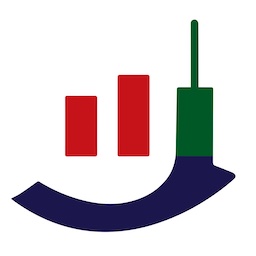AWS and Google Cloud Setup
Setting up Tokyo VPS for JAU Pump Bot
Michael
Last Update 3 yıl önce
Setting up AWS
Once you have activated the billing and your AWS console is setup. Follow the tutorial below.
1. Choose ap-northeast-1 region.
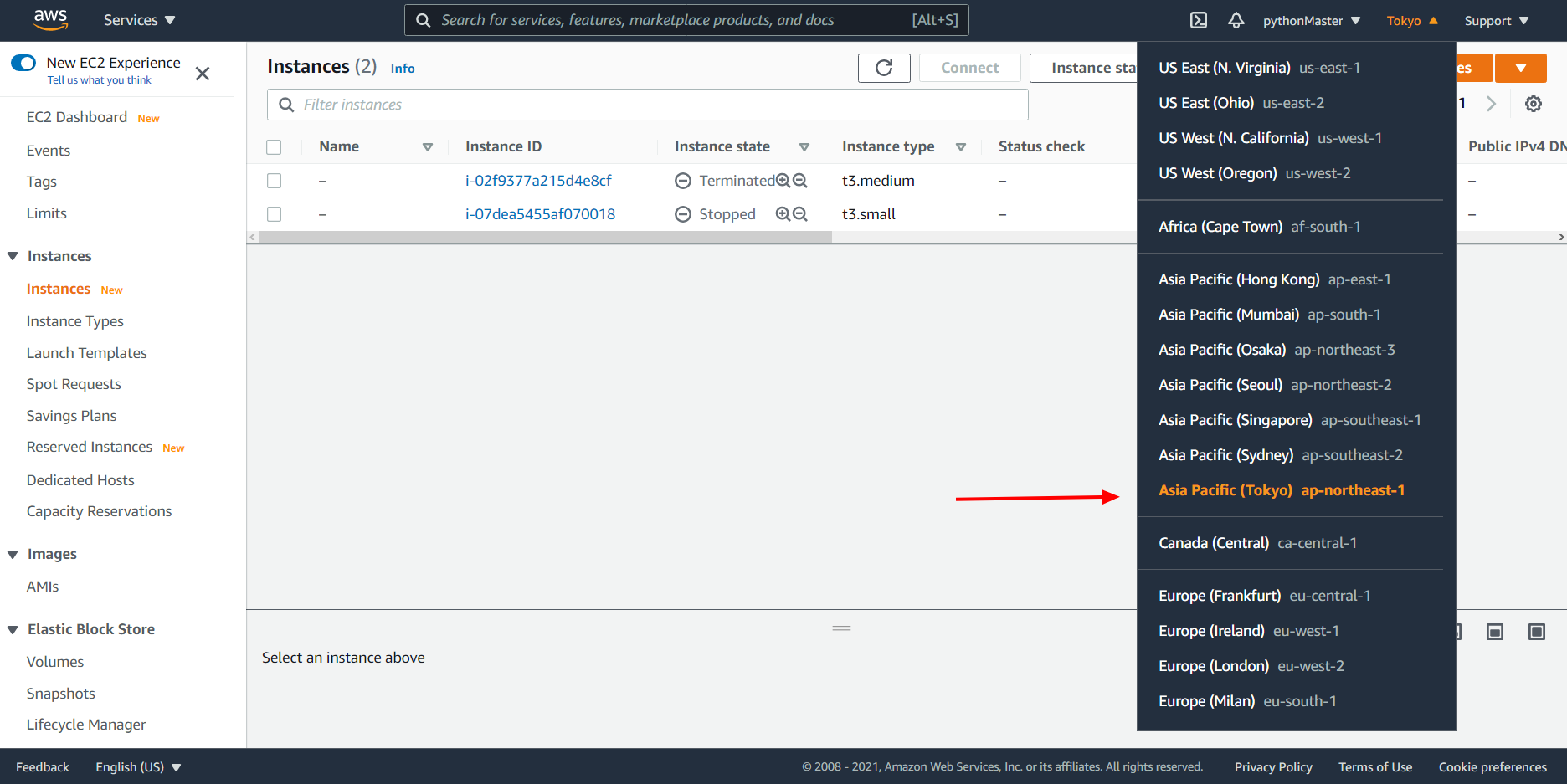
2. Select Instances from menu on the left then click on orange Launch instances button.
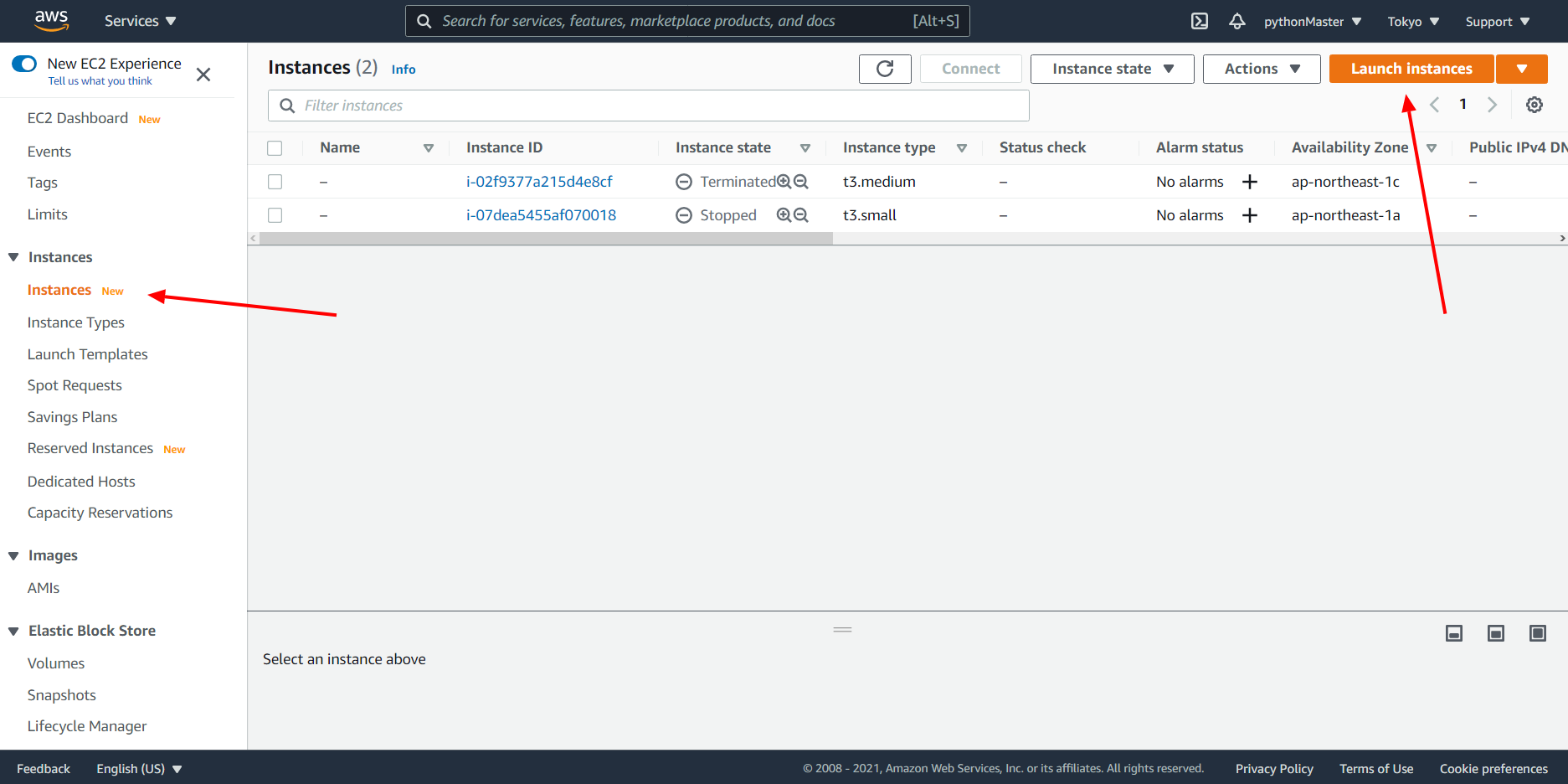
3. Type windows in search box and select instance that you see in the screenshot.
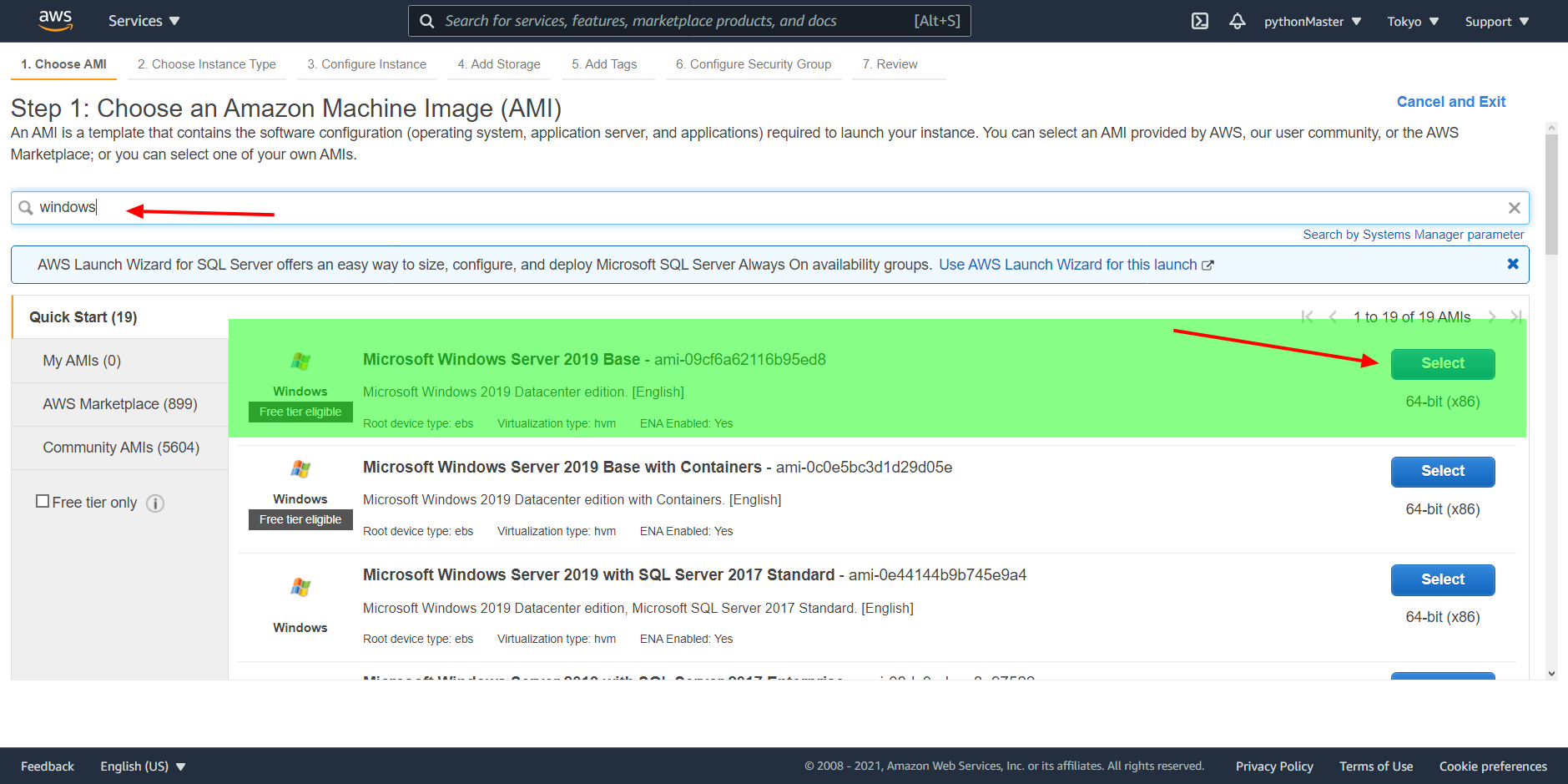
4. Choose T3 medium instance and click on Review and Launch.
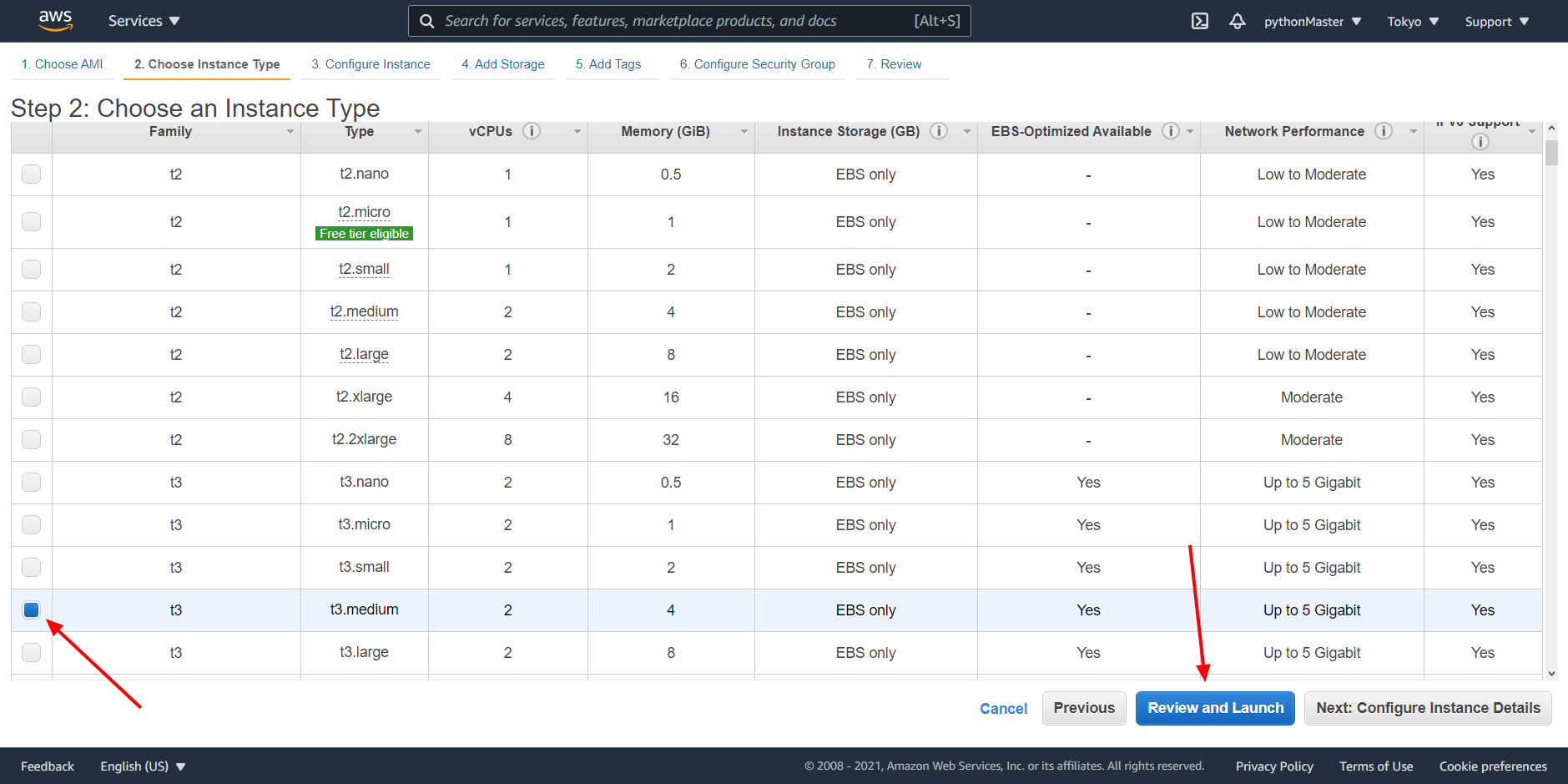
5. Click on Launch
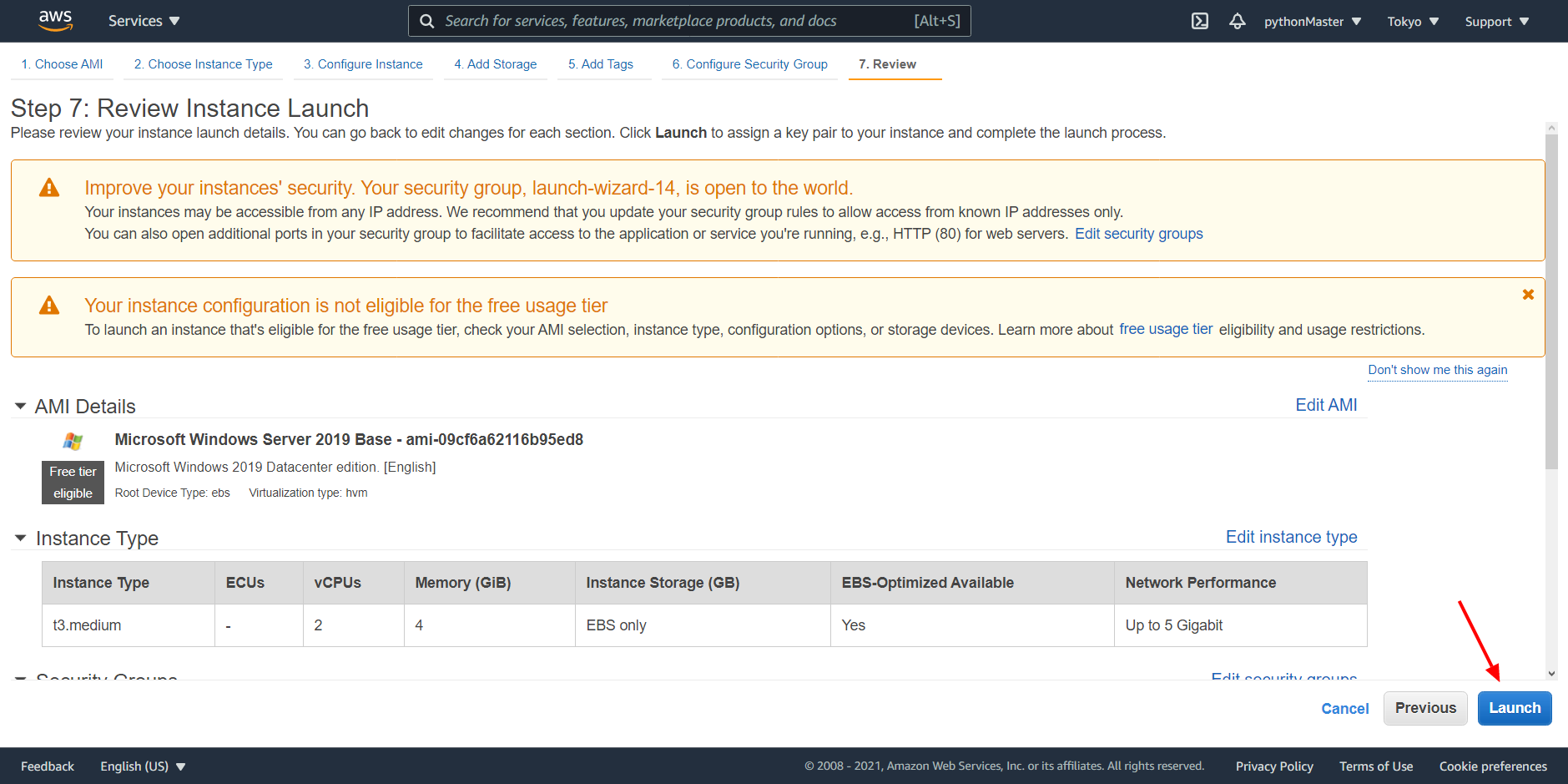
6. Choose Create new keypair in first field and give it a name in second textfield. Next press Download Key Pair button and save keypair file. Then click on Launch Instance button.
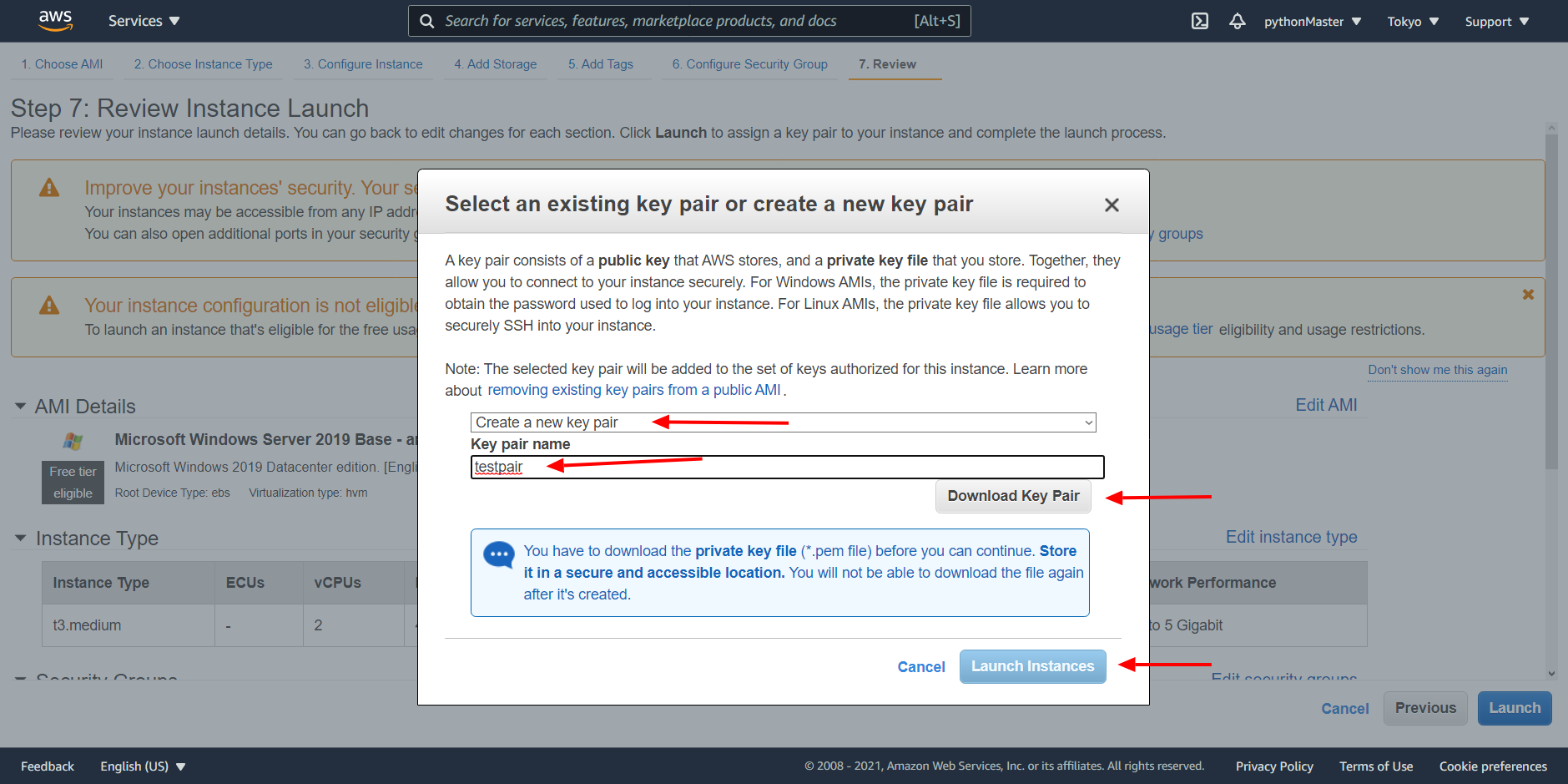
7. Click where red arrow points. You will be redirected to instances tab.
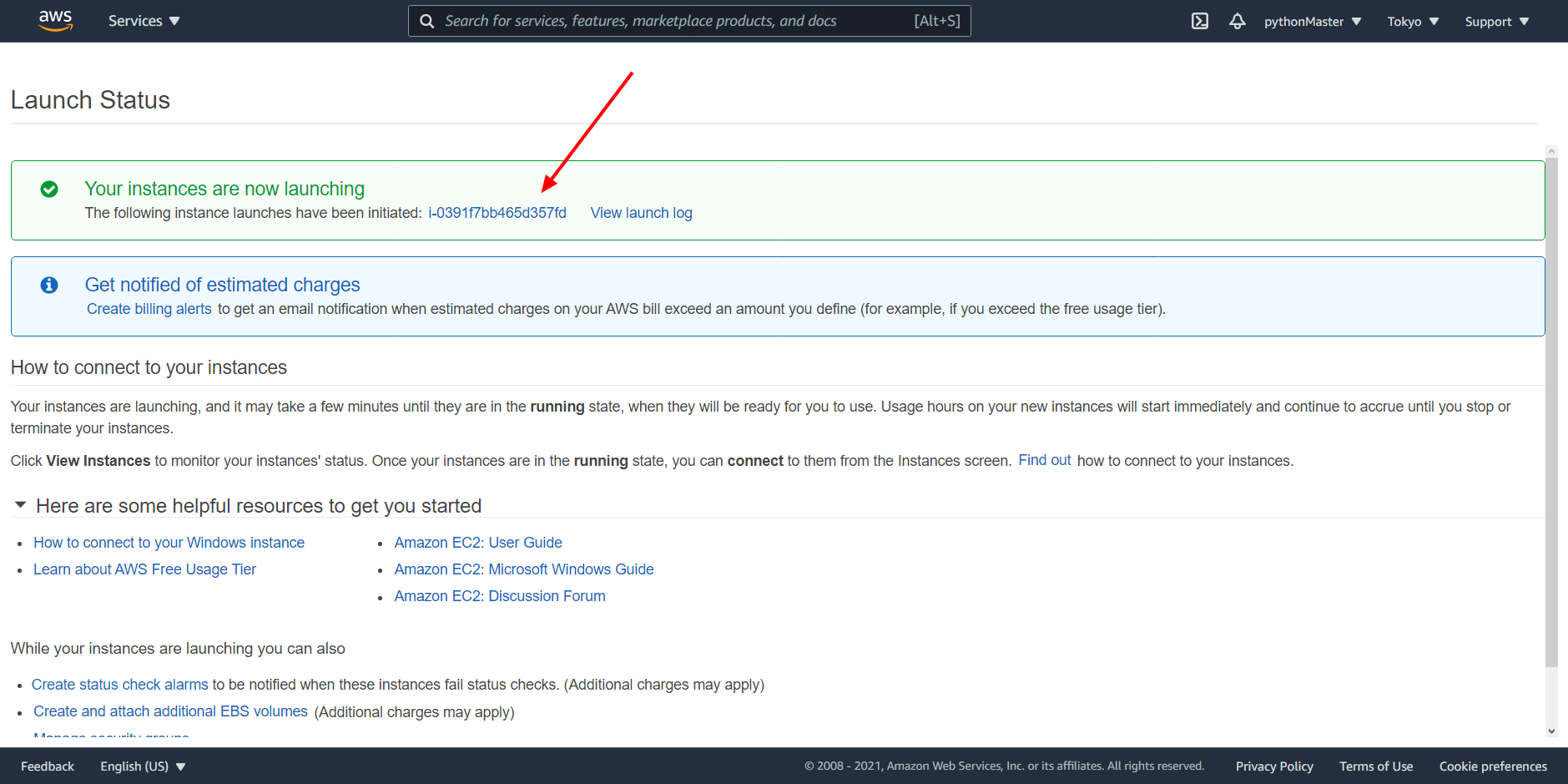
8. Select your instance and choose connect from Actions dropdown menu.
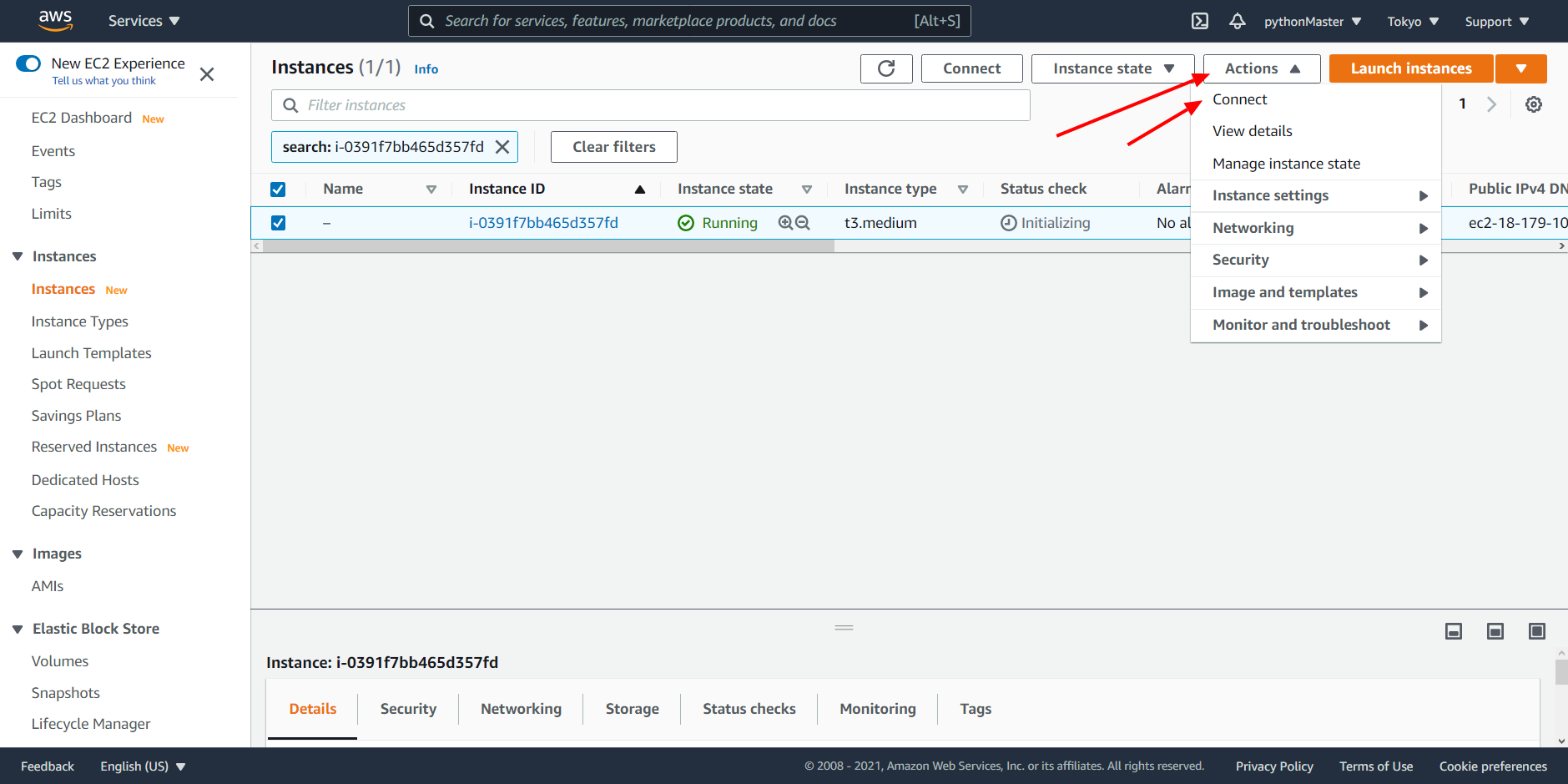
9. Go to RDP Client tab. Click Downloads Remote desktop file then click on get password button.
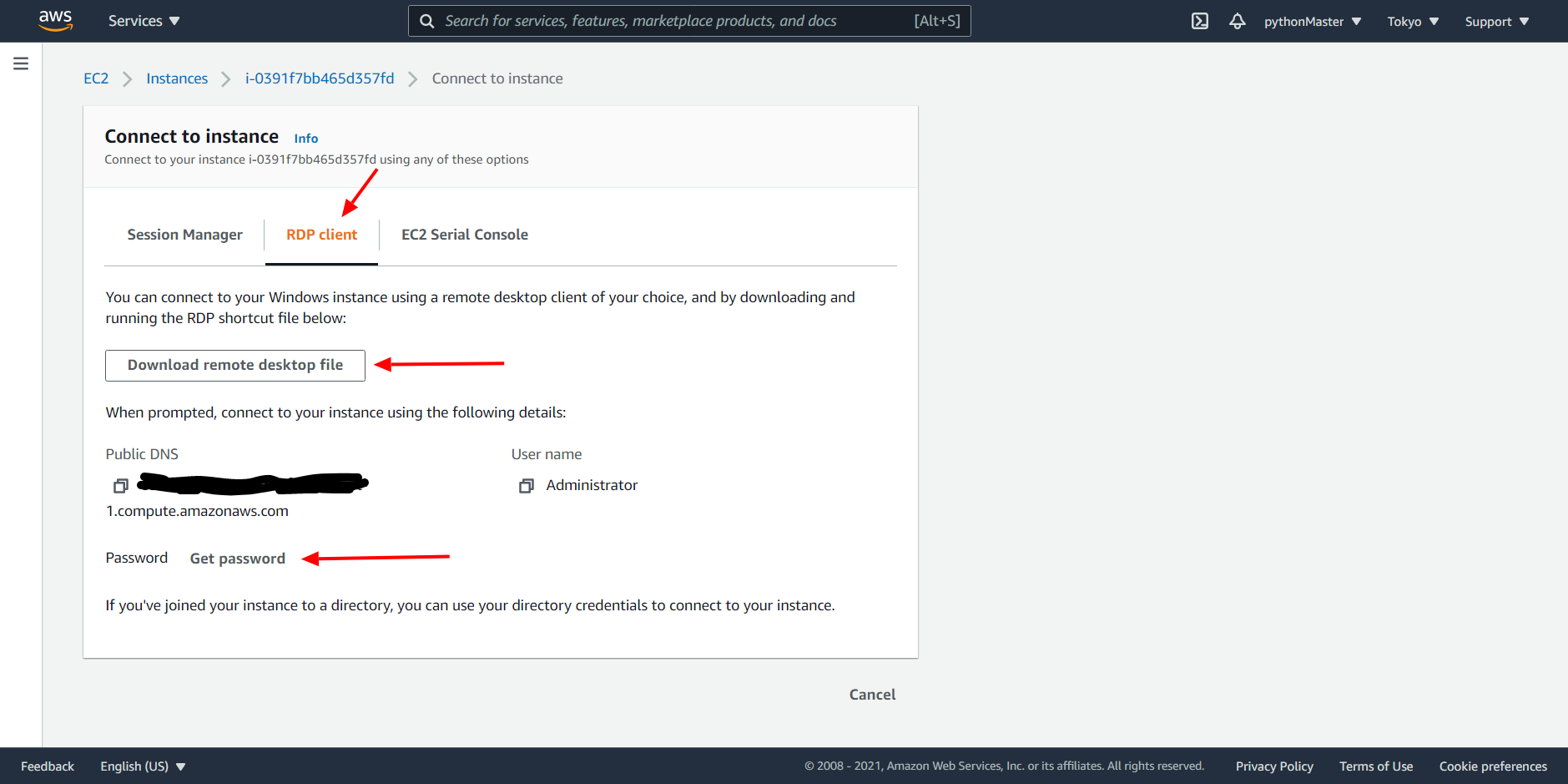
10. You will get redirected to new window where you need to browse your keypair file that you had downloaded in step 6.
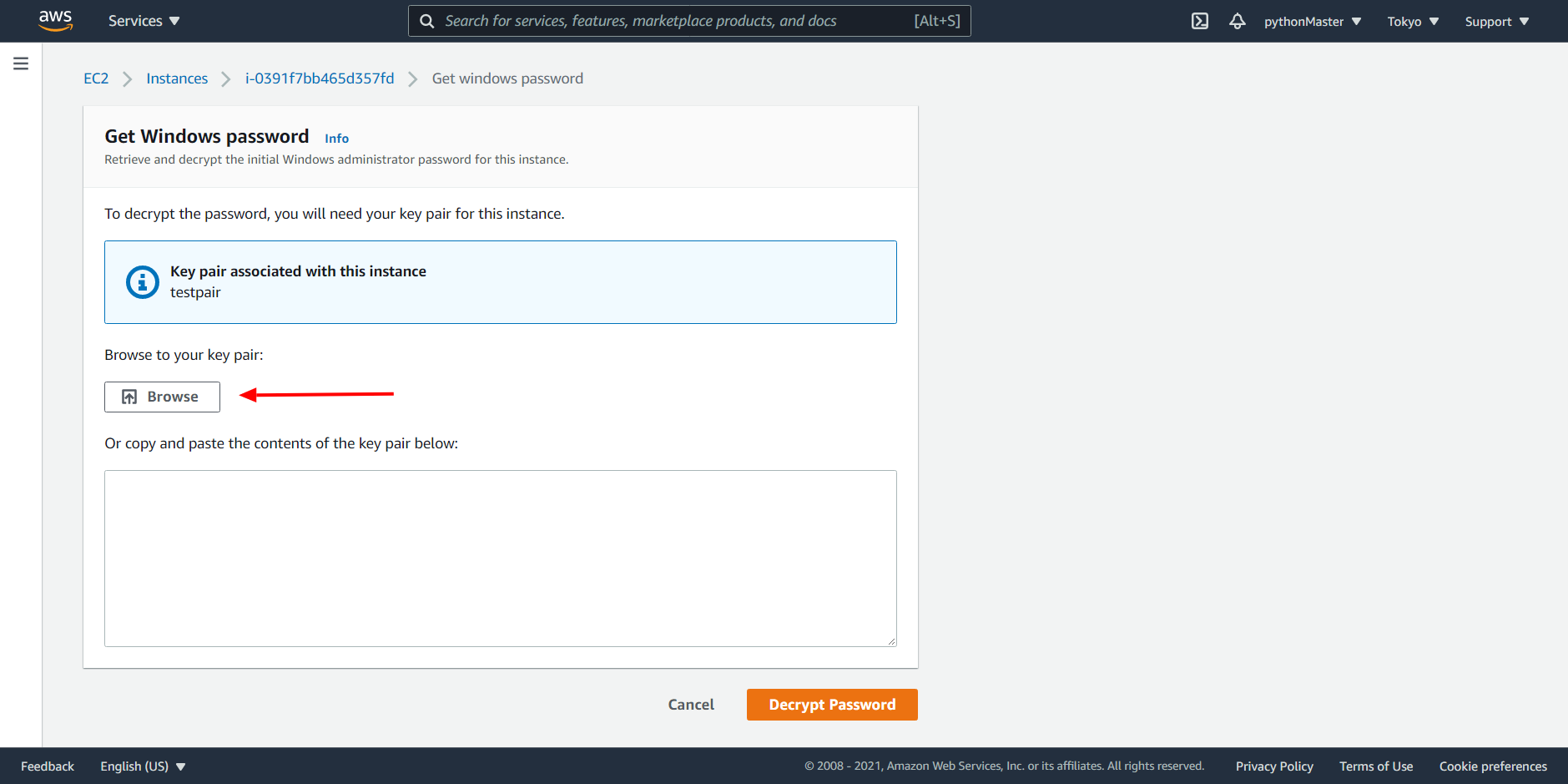
11. After selecting your file click on Decrypt Password.
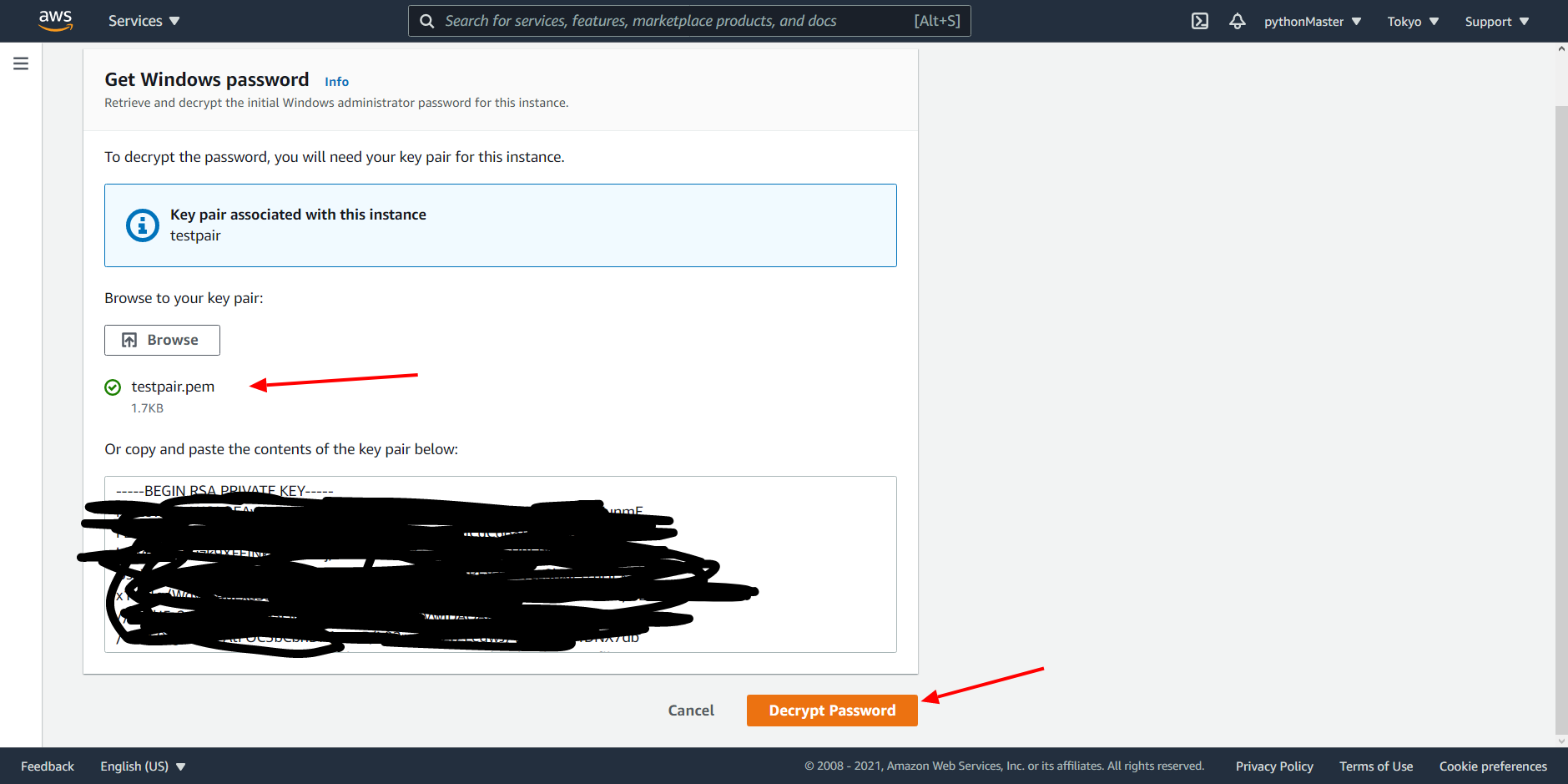
12. Copy your password.
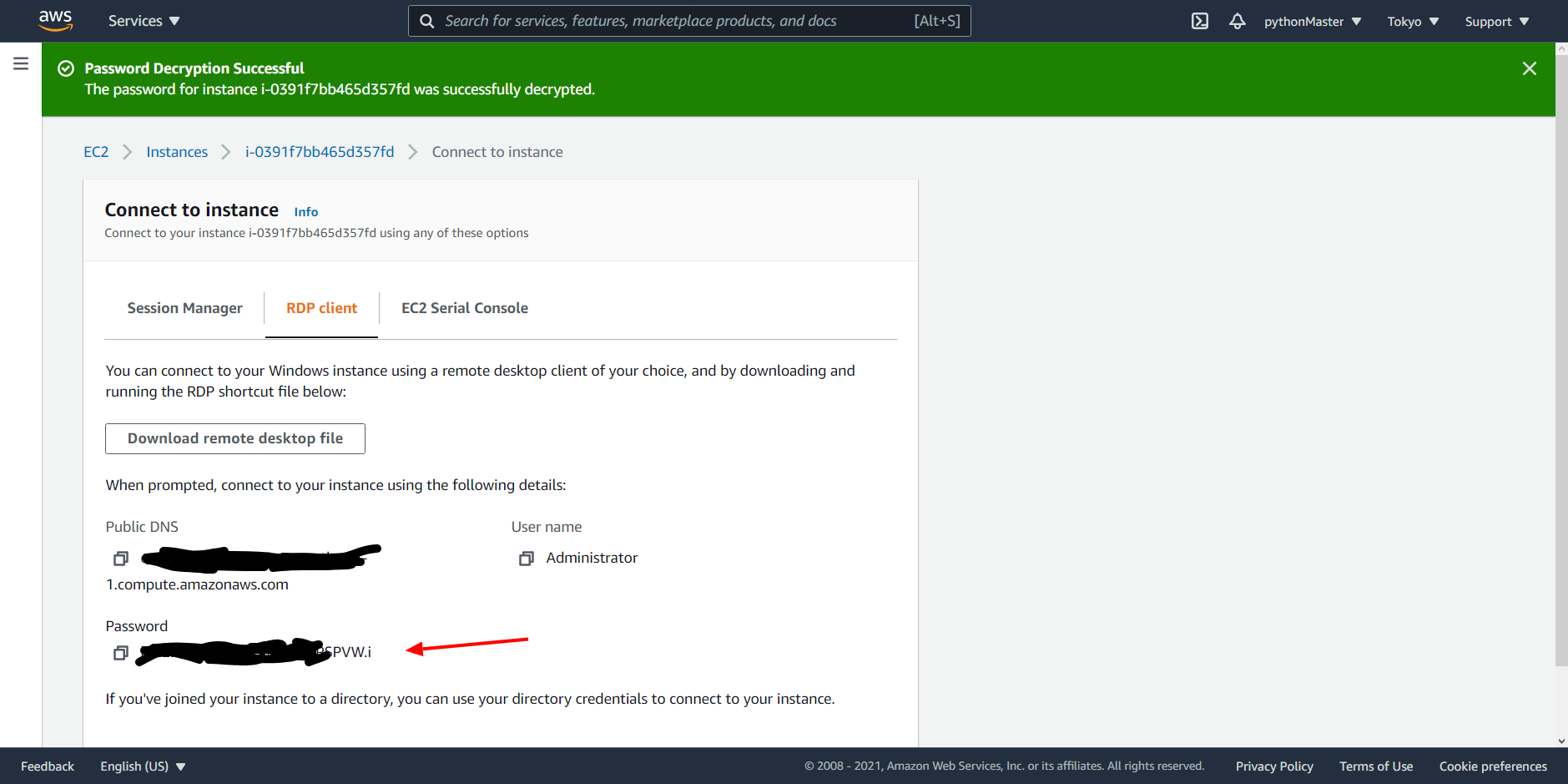
13. Open downloaded .rdp file. You will need to enter your password after opening the file.
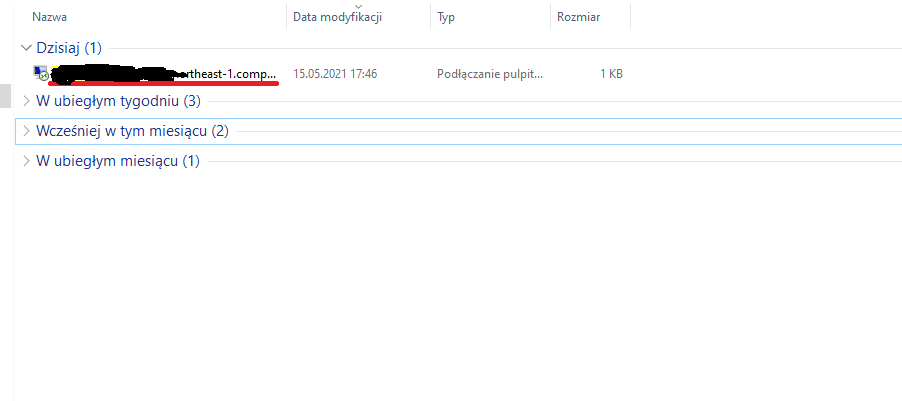
14. After connecting click on windows icon in bottom left corner and click on Server Manager.
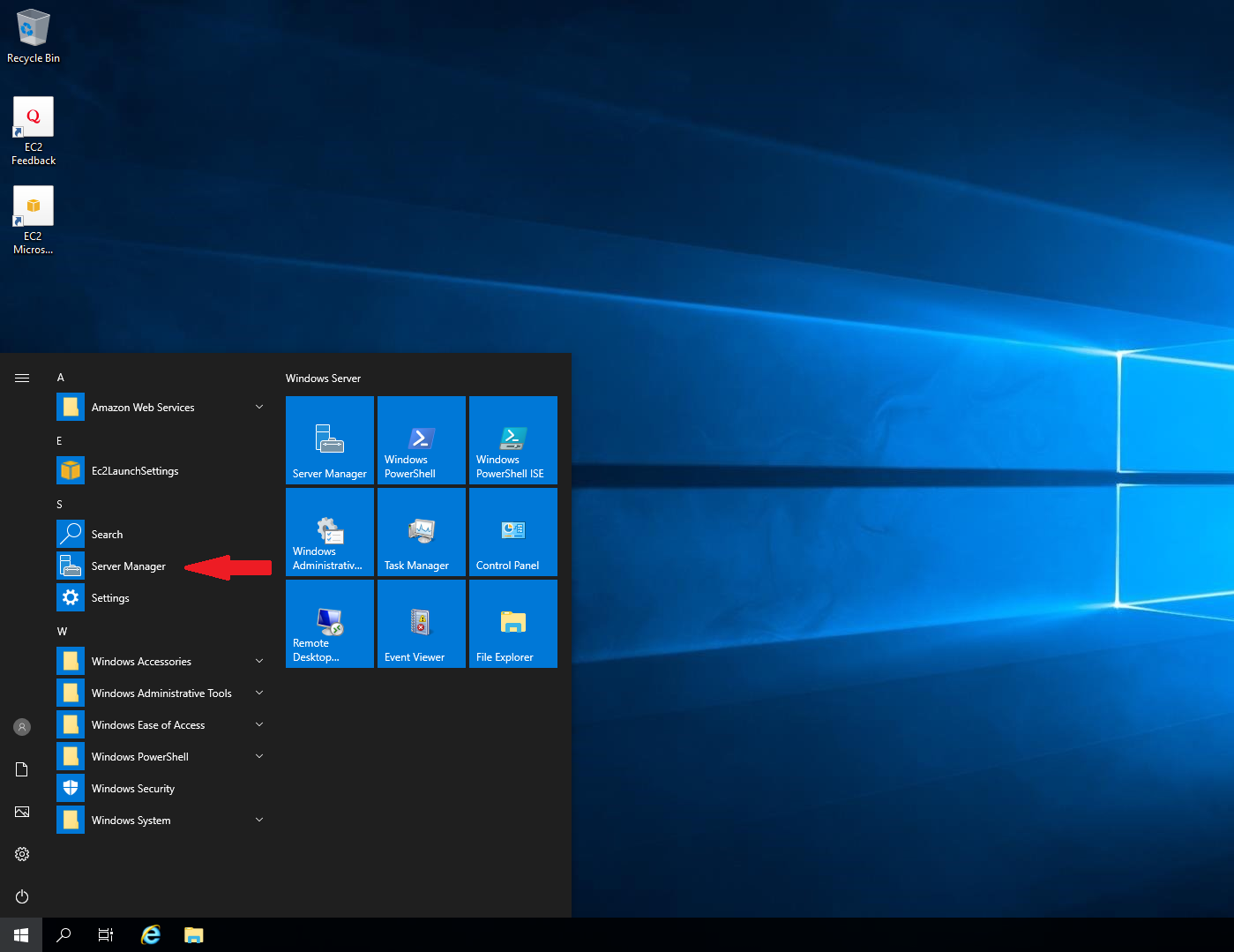
15. Click on Local Server and click on IE enhanced security configuration.
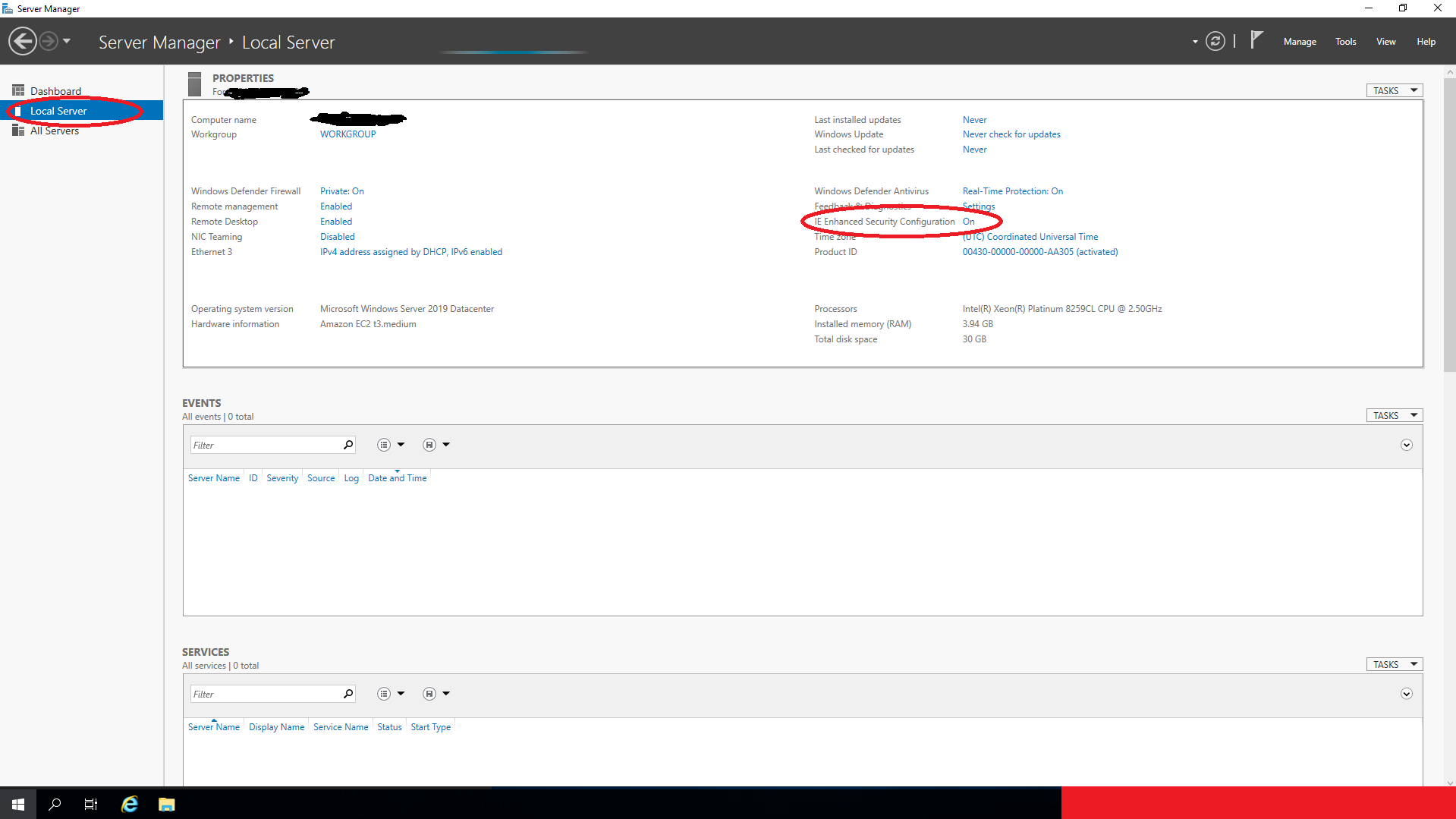
16. Select off for both Users and Administrators and confirm by click on ok button.
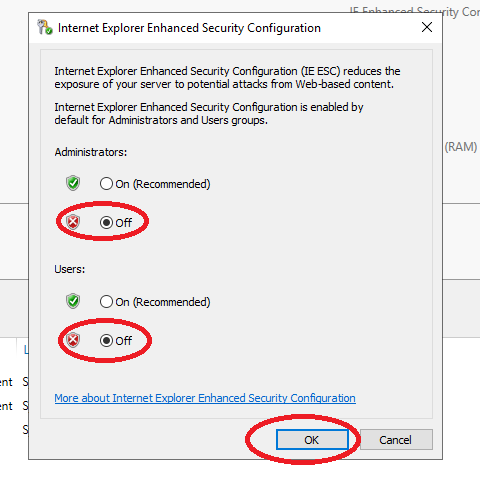
17. Open internet explorer and select Don’t use recommended settings.
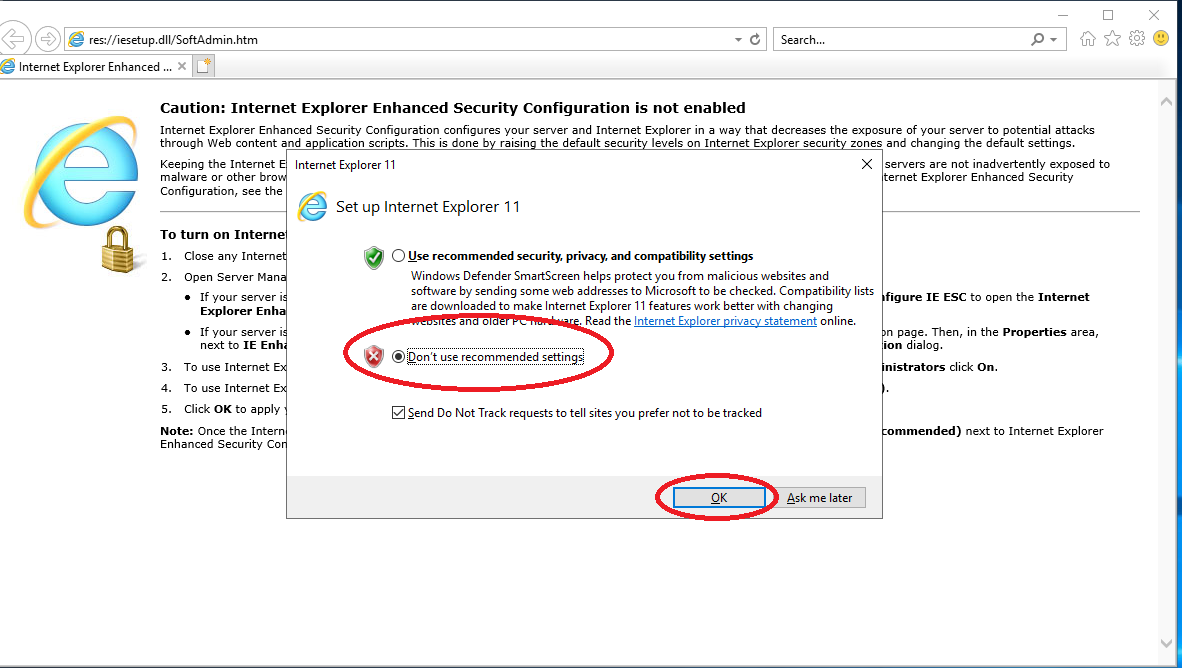
18. Download and install browser other than IE, JAU recommends https://www.opera.com/ or https://www.mozilla.org/
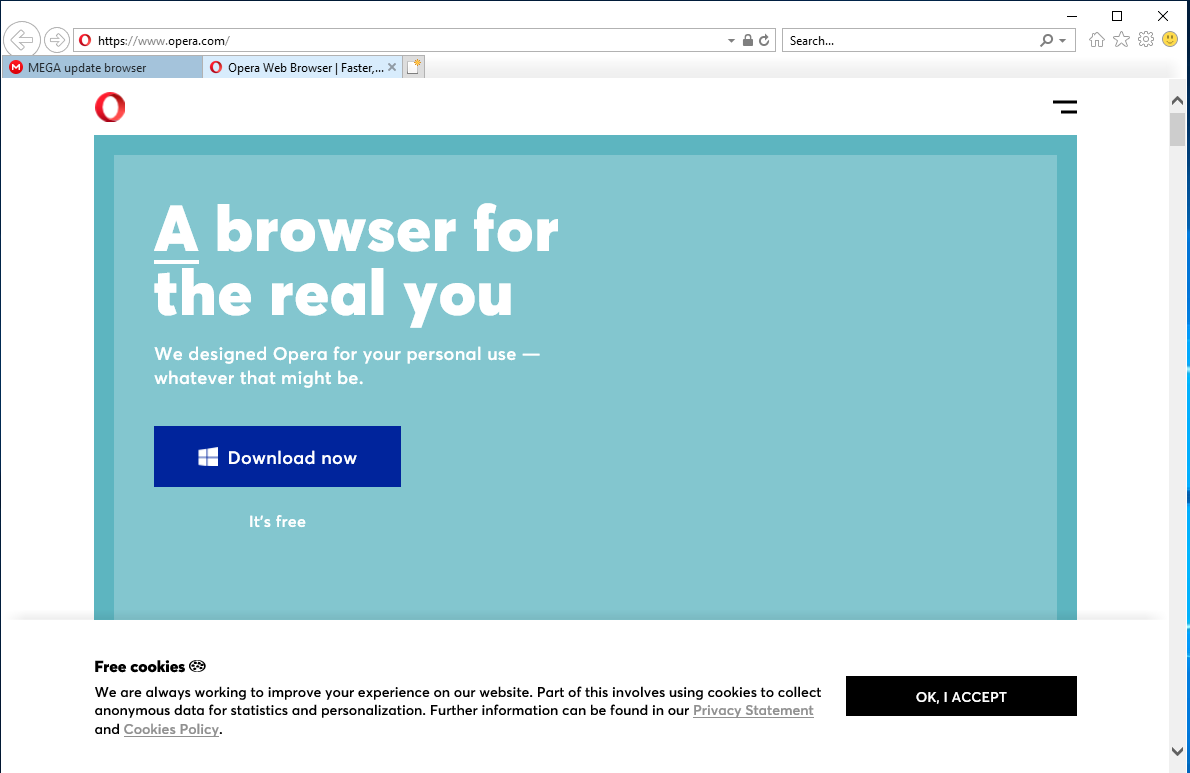
19. Using browser you had downloaded in previous step you can finally download bot and install it on vps.
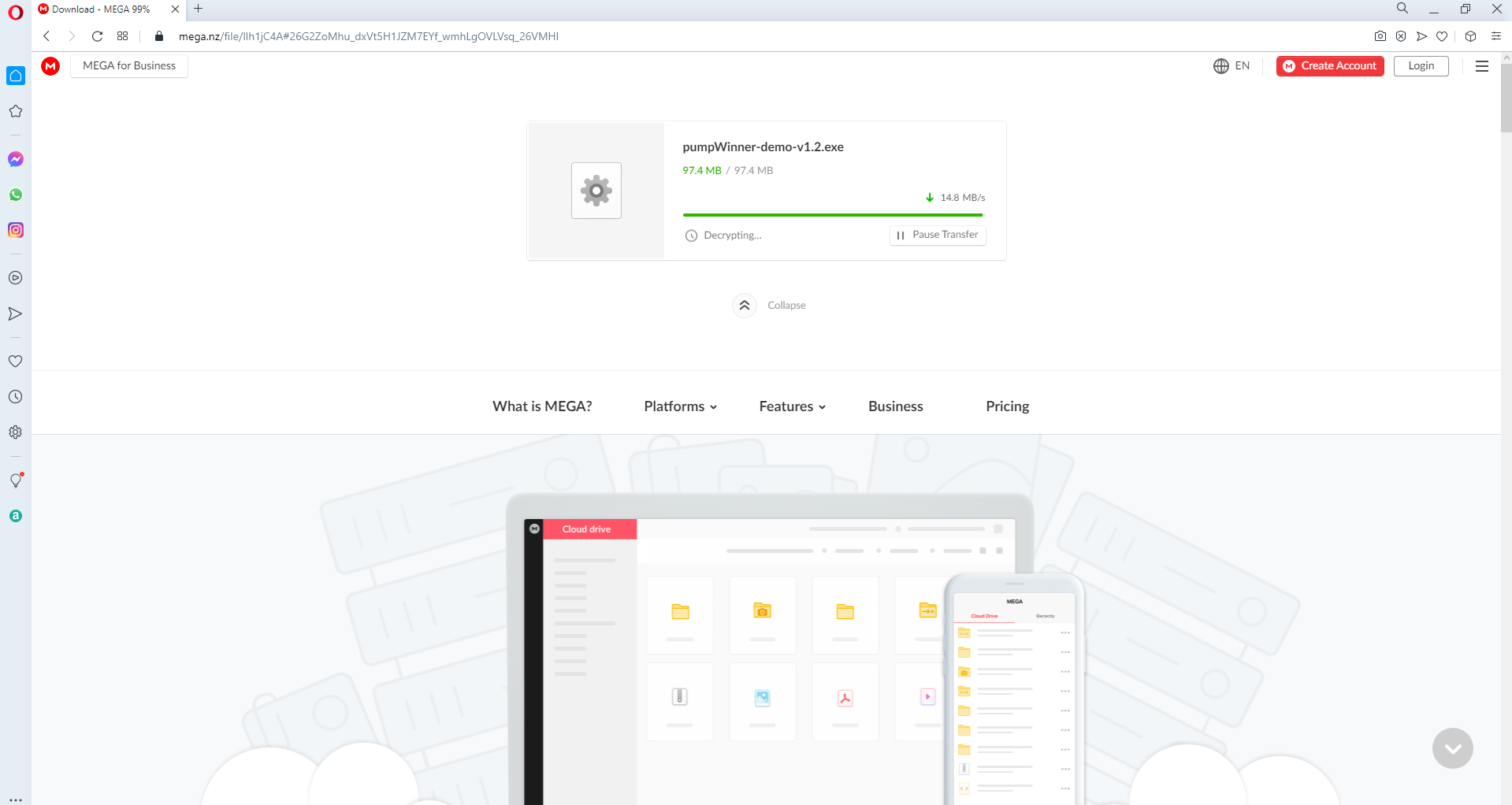
VPS costs about 0.06$ per hour of running. If you want to avoid costs you can stop your instance to lower the price or terminate it. Difference is when you just stop your instnce you can start it anytime and you don’t need to configure it again.
To stop or terminate instance you need to select your instance and click Instance State then choose Stop instance or Terminate instance from dropdown menu.
Setting Up Google Cloud VPS
https://cloud.google.com/ Then follow this tutorial to create a vps, but make sure to select region (0:40 in video):
asia-northeast1 (Tokyo)